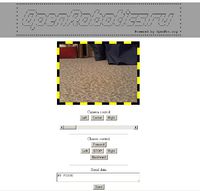OR-WRT 0.60-Eng — различия между версиями
Elmot (обсуждение | вклад) (→Project description) |
Elmot (обсуждение | вклад) |
||
| (не показаны 33 промежуточные версии 2 участников) | |||
| Строка 1: | Строка 1: | ||
| − | [[Category:Open Robotics | + | [[Category:ORWRT]] |
| + | [[Category:Open Robotics]] | ||
=About= | =About= | ||
| + | [[Изображение:OR-WRT-webface.jpg|thumb|200px|OR-WRT control panel.|right]] | ||
| + | |||
==Project description== | ==Project description== | ||
This is subproject of Open Robotics project, intended to production easy-to-use, low-cost platforms for hobby robotics (also not only hobby). | This is subproject of Open Robotics project, intended to production easy-to-use, low-cost platforms for hobby robotics (also not only hobby). | ||
| − | This subproject target is to develop ready-to-flash firmware for | + | This subproject target is to develop ready-to-flash firmware for SOHO wifi-routers, which allows to use the linux-based routers as a head devices for wifi-controlled hobby robots. Router will be able to control UART- and USB devices (for the moment, UVC-webcams, some MCU boards and some USB-UART adapters are supported). Firmware is based on the OpenWRT, author - elmot (elijah.mot [at] gmail.com). |
==URL to forum about this project== | ==URL to forum about this project== | ||
| Строка 11: | Строка 14: | ||
==License== | ==License== | ||
| − | You can use the project for non-commercial | + | You can freely use and/or modify the project materials for any non-commercial purpose. For commercial license you have to contact author (elijah.mot[at]gmail.com). |
==WARNING== | ==WARNING== | ||
| − | You | + | You are doing all modifications on your own risk. We warn that disassembling the router (to connect uart-interface), as far as flashing custom firmware, may lead to loss of warranties or even to device damage. Unexpected robot behavior could lead to damages or even injures. The author of the firmware, neither Open-robotics.ru, nor OpenWRT.org don't carry any responsibility for any direct or indirect consequences of projects materials usage. |
= Supported equipment = | = Supported equipment = | ||
== Routers == | == Routers == | ||
| + | <gallery> | ||
| + | file:TL-MR3020-02.jpg|TP-Link MR3020 | ||
| + | file:WR703n-photo.jpg|TP-Link WR703N | ||
| + | file:Dir-320-photo.jpg|D-Link DIR-320 | ||
| + | file:DIR-320_NRU.jpg|D-Link DIR-320 NRU | ||
| + | </gallery> | ||
* WiFi routers: | * WiFi routers: | ||
| − | ** D-Link DIR-320 ( | + | ** TP-LINK MR3020 |
| − | ** ASUS wl500gP ( | + | ** TP-LINK WR703N |
| − | ** May be any other routers, based on SoC Broadcom BCM47xx/53xx ( | + | ** D-Link DIR-320 (but not DIR-320NRU, aka "H/W ver B1"!), |
| − | ** You can try modify firmware by you own for other | + | ** ASUS wl500gP (tested by ddcharacter) |
| + | ** May be any other routers, based on SoC Broadcom BCM47xx/53xx or Atheros AR9331(not tested yet) | ||
| + | ** You can try to modify firmware by you own for other USB-equipped routers compatible with [http://openwrt.org/ OpenWRT.org] | ||
== USB-Webcams == | == USB-Webcams == | ||
All UVC-webcams (consider this list — [[http://www.ideasonboard.org/uvc/ http://www.ideasonboard.org/uvc/]]). | All UVC-webcams (consider this list — [[http://www.ideasonboard.org/uvc/ http://www.ideasonboard.org/uvc/]]). | ||
| − | + | <b>Video noise is reported with webcams Logitech С-270 </b> | |
| − | == USB-UART | + | We recomment MJPEG-webcams, but YUV-webcams can be used too (but with increased latency of video-streaming). |
| + | |||
| + | == USB-UART adapters == | ||
* Silicon Labs CP210x, including [http://shop.roboforum.ru/product/or-usb-uart-v1-usb-uart-adapter/ OR-USB-UART-v1] | * Silicon Labs CP210x, including [http://shop.roboforum.ru/product/or-usb-uart-v1-usb-uart-adapter/ OR-USB-UART-v1] | ||
* Pololu Orangutan SVP-1284 (with some patching, see below) | * Pololu Orangutan SVP-1284 (with some patching, see below) | ||
* Others weren't checked, most likely will be supported.. | * Others weren't checked, most likely will be supported.. | ||
| − | =Firmware | + | =Firmware installation= |
==D-Link DIR-320== | ==D-Link DIR-320== | ||
| − | # | + | # Set up tftp client (included in win 7 distributive but is not installed to default). |
| − | # Connect computer | + | # Connect computer with RJ-45 cable to any LAN-port on router |
| − | # Setup IP | + | # Setup IP 192.168.0.2 for computer LAN adapted |
| − | # | + | # open DOS-prompt window and prepare (may be in .bat-file) command "tftp 192.168.0.1 PUT <trx-file-name>" |
# Switch on router power | # Switch on router power | ||
| − | # Wait for | + | # Wait for exactly two seconds and run prepared command. LAN LED should start flashing frequently for few seconds, after that command must be completed successfully and write in console something like (digits may differ): |
#* Start Flashing **** | #* Start Flashing **** | ||
#* Successfull transfer: 3592480 bytes in 11 сs, 281134 bytes/s | #* Successfull transfer: 3592480 bytes in 11 сs, 281134 bytes/s | ||
| − | # Wait for about | + | # Wait for about five minutes. When firmware is reloaded, and router failed to connect to WiFi (because unlikely your home WiFi is named "OpenWrt" and has password “1”), side blue led starts lighting and going out every ten seconds. |
| − | = | + | =Robot firmware setting up= |
| − | * ssh 192.168.0.1 | + | There are two ways to set-up OR-WRT wirmware |
| − | * | + | * <code>ssh 192.168.0.1</code>, with LAN cable connected to any router LAN/WAN port. Also <code>ssh <wifi ip></code>, if wifi is already configured and up. Login root, password 123 |
| − | == | + | * Type in in browser <nowiki>http://192.168.0.1</nowiki> with LAN cable or <nowiki>http://<wifi IP></nowiki> via wifi, if wifi is already configured and up. Login admin, password oradmin. There is a link to admin pages on the frontpage. |
| − | + | == Home WiFi connection == | |
| − | * | + | Robot head device(customized router) is supposed to be connected to a home network wifi as the static IP client. |
| − | * | + | * Select approaching IP. It should be in IP range of the network, not to be occuped, and to be out of DHCP address range. |
| − | ** | + | * Open web interface, then admin pages, and there is a "WiFi" page. There you can set up: |
| − | ** | + | ** protection: WPA-PSK/WPA2-PSK, NONE |
| − | ** | + | ** network SSID |
| + | ** password | ||
** static IP | ** static IP | ||
** netmask | ** netmask | ||
** default GW | ** default GW | ||
** dns | ** dns | ||
| − | + | As a network configuration check, firmware pings default gateway address every ten seconds. If the ping is unsuccessful, the blue LED is lit for next ten seconds. So it can light time to time even if wifi is working IP in case of packet drop (it happens time to time). | |
| − | |||
| − | |||
| − | |||
| − | |||
| − | |||
| − | |||
| − | = | + | == Webcam Settings == |
| − | + | On camera settings page you can choose: | |
| − | * | + | * resolution |
| − | * | + | * frame rate |
| + | * camera number (connection of several cameras through USB-hub is possible) | ||
| + | * YUV or MJPEG modes | ||
| − | == | + | =Firmware usage= |
| + | ==Videostream and singler frames== | ||
| + | * Videostream in mjpg format: <nowiki>http://wifi-ip:8080/?action=stream</nowiki> | ||
| + | * Single frame in jpg <nowiki>http://wifi-ip:8080/?action=snapshot</nowiki> | ||
| − | === | + | == UART == |
| − | + | [[Изображение:Dir-320-UART-pinout.jpg|thumb|200px|UART pinout in DIR-320.|right]] | |
| − | * | + | |
| − | * | + | === Internal UART=== |
| − | ===CP210x (OR-USB-UART)=== | + | There are two ways to access it |
| − | + | * ser2net daemon redirects UART traffic through TCP port 2000 | |
| + | * you can write to UART with http protocola at URL ''/cgi-bin/serial.cgi'' , POST method, Http parameter SERIAL_DATA value will be sent to UART | ||
| + | |||
| + | ===Silicon Labs CP210x (OR-USB-UART)=== | ||
| + | Add the following line to <code>/etc/config/ser2net.conf</code> file: | ||
<pre> | <pre> | ||
3001:raw:600:/dev/ttyUSB0:115200 NONE 1STOPBIT 8DATABITS -XONXOFF -LOCAL -RTSCTS | 3001:raw:600:/dev/ttyUSB0:115200 NONE 1STOPBIT 8DATABITS -XONXOFF -LOCAL -RTSCTS | ||
</pre> | </pre> | ||
| − | + | After router reboot serial traffic will be redirected to TCP port 3001 | |
===Pololu Orangutan SVP-1284=== | ===Pololu Orangutan SVP-1284=== | ||
| − | + | Thanks to <b>tenik</b>, I was able to connect the router to Pololu Orangutan: | |
| − | + | Append following lines to /etc/rc.local to restart UART kernel module: | |
<pre>rmmod usbserial | <pre>rmmod usbserial | ||
insmod usbserial vendor=0x1ffb product=0x0087 | insmod usbserial vendor=0x1ffb product=0x0087 | ||
</pre> | </pre> | ||
| − | + | Append following lines to /etc/config/ser2net.conf: | |
<pre> | <pre> | ||
3001:raw:600:/dev/ttyUSB0:115200 NONE 1STOPBIT 8DATABITS -XONXOFF -LOCAL -RTSCTS | 3001:raw:600:/dev/ttyUSB0:115200 NONE 1STOPBIT 8DATABITS -XONXOFF -LOCAL -RTSCTS | ||
| Строка 103: | Строка 120: | ||
</pre> | </pre> | ||
| − | + | After router reboot, Pololu's 3 UART ports are accessible on TCP ports 3001, 3002, 3003, respectively. | |
| − | = | + | =How to modify firmware= |
| − | + | For serious firmware modification see documentation on [http://wiki.openwrt.org/doc/start OpenWRT] | |
| − | == | + | ==Uploading custom web-pages for robot control== |
| − | + | Actual webpages is available for download through robot admin "site". For new pages uploading by WiFi I use command: | |
<pre> | <pre> | ||
| − | pscp.exe -r -pw 123 -scp www/* root@192.168. | + | pscp.exe -r -pw 123 -scp www/* root@192.168.1.120:/www |
</pre> | </pre> | ||
| − | pscp | + | pscp is utility for SSH upload from Putty distributive. |
| + | |||
| + | <b>Don't upload files to /cgi-bin/* this way, uploaded files will have wrong linux attributes and they won't work.</b> | ||
| − | + | =Unsolved problems= | |
| + | * Video latency. In 160*120,30 fps MJPG mode it's minimal, but still exists. | ||
| + | * No easy-to-use password change method, only through SSH console (passwd command). | ||
| + | * Security. Robot with such firmware should be controlled through secure protocol. Now video is streamed unencrypted on 8080 port . Web-face and controls - through http or https, with or wtihout password. Most correct method - https+password but https connection is very slow. | ||
| + | * Webface scripts written on awk & ash, support is difficult, need to be migrated to Lua. | ||
| + | * Webface is undeimplemented - settings pages always shows default values instead of current settings. | ||
| − | |||
| − | |||
| − | |||
| − | |||
| − | |||
| − | |||
=Other warnings= | =Other warnings= | ||
| − | * Don't | + | * Don't disable both HTTP and HTTPS at the same time. In this case router reconfiguration will be available only through SSH. |
| − | * Don't forget about security risks. Remember, that somebody may spy on you through webcam, and mobile robot can damage | + | * Don't forget about security risks. Remember, that somebody may spy on you through webcam, and mobile robot can damage something or even cause injuries. |
= Downloads = | = Downloads = | ||
| − | [ | + | *[https://sourceforge.net/projects/orwrt/files/ Download from SourceForge] |
What inside? | What inside? | ||
* Ready-to-use firmware in .trx-format. | * Ready-to-use firmware in .trx-format. | ||
| − | * Kernel and addons for standard ImageBuilder | + | * Kernel and addons for standard OpenWRT's ImageBuilder(10.03.01-RC6), used to build the firmware. |
| − | * make.sh file, | + | * make.sh file, which builds and packs the firmware. |
= Links = | = Links = | ||
*[http://openwrt.org OpenWRT] | *[http://openwrt.org OpenWRT] | ||
*[http://www.chiark.greenend.org.uk/~sgtatham/putty/download.html Putty] - SSH-client for Windows | *[http://www.chiark.greenend.org.uk/~sgtatham/putty/download.html Putty] - SSH-client for Windows | ||
Текущая версия на 00:14, 15 сентября 2012
Содержание
About
Project description
This is subproject of Open Robotics project, intended to production easy-to-use, low-cost platforms for hobby robotics (also not only hobby). This subproject target is to develop ready-to-flash firmware for SOHO wifi-routers, which allows to use the linux-based routers as a head devices for wifi-controlled hobby robots. Router will be able to control UART- and USB devices (for the moment, UVC-webcams, some MCU boards and some USB-UART adapters are supported). Firmware is based on the OpenWRT, author - elmot (elijah.mot [at] gmail.com).
URL to forum about this project
License
You can freely use and/or modify the project materials for any non-commercial purpose. For commercial license you have to contact author (elijah.mot[at]gmail.com).
WARNING
You are doing all modifications on your own risk. We warn that disassembling the router (to connect uart-interface), as far as flashing custom firmware, may lead to loss of warranties or even to device damage. Unexpected robot behavior could lead to damages or even injures. The author of the firmware, neither Open-robotics.ru, nor OpenWRT.org don't carry any responsibility for any direct or indirect consequences of projects materials usage.
Supported equipment
Routers
- WiFi routers:
- TP-LINK MR3020
- TP-LINK WR703N
- D-Link DIR-320 (but not DIR-320NRU, aka "H/W ver B1"!),
- ASUS wl500gP (tested by ddcharacter)
- May be any other routers, based on SoC Broadcom BCM47xx/53xx or Atheros AR9331(not tested yet)
- You can try to modify firmware by you own for other USB-equipped routers compatible with OpenWRT.org
USB-Webcams
All UVC-webcams (consider this list — [http://www.ideasonboard.org/uvc/]).
Video noise is reported with webcams Logitech С-270
We recomment MJPEG-webcams, but YUV-webcams can be used too (but with increased latency of video-streaming).
USB-UART adapters
- Silicon Labs CP210x, including OR-USB-UART-v1
- Pololu Orangutan SVP-1284 (with some patching, see below)
- Others weren't checked, most likely will be supported..
Firmware installation
D-Link DIR-320
- Set up tftp client (included in win 7 distributive but is not installed to default).
- Connect computer with RJ-45 cable to any LAN-port on router
- Setup IP 192.168.0.2 for computer LAN adapted
- open DOS-prompt window and prepare (may be in .bat-file) command "tftp 192.168.0.1 PUT <trx-file-name>"
- Switch on router power
- Wait for exactly two seconds and run prepared command. LAN LED should start flashing frequently for few seconds, after that command must be completed successfully and write in console something like (digits may differ):
- Start Flashing ****
- Successfull transfer: 3592480 bytes in 11 сs, 281134 bytes/s
- Wait for about five minutes. When firmware is reloaded, and router failed to connect to WiFi (because unlikely your home WiFi is named "OpenWrt" and has password “1”), side blue led starts lighting and going out every ten seconds.
Robot firmware setting up
There are two ways to set-up OR-WRT wirmware
ssh 192.168.0.1, with LAN cable connected to any router LAN/WAN port. Alsossh <wifi ip>, if wifi is already configured and up. Login root, password 123- Type in in browser http://192.168.0.1 with LAN cable or http://<wifi IP> via wifi, if wifi is already configured and up. Login admin, password oradmin. There is a link to admin pages on the frontpage.
Home WiFi connection
Robot head device(customized router) is supposed to be connected to a home network wifi as the static IP client.
- Select approaching IP. It should be in IP range of the network, not to be occuped, and to be out of DHCP address range.
- Open web interface, then admin pages, and there is a "WiFi" page. There you can set up:
- protection: WPA-PSK/WPA2-PSK, NONE
- network SSID
- password
- static IP
- netmask
- default GW
- dns
As a network configuration check, firmware pings default gateway address every ten seconds. If the ping is unsuccessful, the blue LED is lit for next ten seconds. So it can light time to time even if wifi is working IP in case of packet drop (it happens time to time).
Webcam Settings
On camera settings page you can choose:
- resolution
- frame rate
- camera number (connection of several cameras through USB-hub is possible)
- YUV or MJPEG modes
Firmware usage
Videostream and singler frames
- Videostream in mjpg format: http://wifi-ip:8080/?action=stream
- Single frame in jpg http://wifi-ip:8080/?action=snapshot
UART
Internal UART
There are two ways to access it
- ser2net daemon redirects UART traffic through TCP port 2000
- you can write to UART with http protocola at URL /cgi-bin/serial.cgi , POST method, Http parameter SERIAL_DATA value will be sent to UART
Silicon Labs CP210x (OR-USB-UART)
Add the following line to /etc/config/ser2net.conf file:
3001:raw:600:/dev/ttyUSB0:115200 NONE 1STOPBIT 8DATABITS -XONXOFF -LOCAL -RTSCTS
After router reboot serial traffic will be redirected to TCP port 3001
Pololu Orangutan SVP-1284
Thanks to tenik, I was able to connect the router to Pololu Orangutan:
Append following lines to /etc/rc.local to restart UART kernel module:
rmmod usbserial insmod usbserial vendor=0x1ffb product=0x0087
Append following lines to /etc/config/ser2net.conf:
3001:raw:600:/dev/ttyUSB0:115200 NONE 1STOPBIT 8DATABITS -XONXOFF -LOCAL -RTSCTS 3002:raw:600:/dev/ttyUSB1:115200 NONE 1STOPBIT 8DATABITS -XONXOFF -LOCAL -RTSCTS 3003:raw:600:/dev/ttyUSB2:115200 NONE 1STOPBIT 8DATABITS -XONXOFF -LOCAL -RTSCTS
After router reboot, Pololu's 3 UART ports are accessible on TCP ports 3001, 3002, 3003, respectively.
How to modify firmware
For serious firmware modification see documentation on OpenWRT
Uploading custom web-pages for robot control
Actual webpages is available for download through robot admin "site". For new pages uploading by WiFi I use command:
pscp.exe -r -pw 123 -scp www/* root@192.168.1.120:/www
pscp is utility for SSH upload from Putty distributive.
Don't upload files to /cgi-bin/* this way, uploaded files will have wrong linux attributes and they won't work.
Unsolved problems
- Video latency. In 160*120,30 fps MJPG mode it's minimal, but still exists.
- No easy-to-use password change method, only through SSH console (passwd command).
- Security. Robot with such firmware should be controlled through secure protocol. Now video is streamed unencrypted on 8080 port . Web-face and controls - through http or https, with or wtihout password. Most correct method - https+password but https connection is very slow.
- Webface scripts written on awk & ash, support is difficult, need to be migrated to Lua.
- Webface is undeimplemented - settings pages always shows default values instead of current settings.
Other warnings
- Don't disable both HTTP and HTTPS at the same time. In this case router reconfiguration will be available only through SSH.
- Don't forget about security risks. Remember, that somebody may spy on you through webcam, and mobile robot can damage something or even cause injuries.
Downloads
What inside?
- Ready-to-use firmware in .trx-format.
- Kernel and addons for standard OpenWRT's ImageBuilder(10.03.01-RC6), used to build the firmware.
- make.sh file, which builds and packs the firmware.